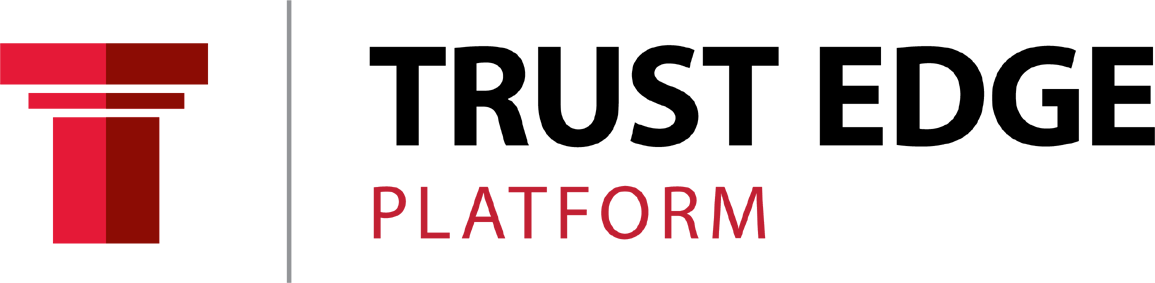Groups are a powerful way for you to utilize the platform as a home-base for the group that you are coaching/training. The groups function on the platform acts similarly to other social networks with the ability to post text/pictures/videos in a news feed format. But it also allows you to customize your group with ability to add a forum, a cover photo, a group photo and more.
How to Create a Group:
- Click your name in the upper right corner after you are logged in
- Select Group Management from the dropdown menu
- Select Create group towards the top on the left (light grey)
- Complete the 5 stages of group creation
- Details: Here you will input your group name and description
- Settings: Here you will input your privacy preference
- Private – All Members and Partners can request to join this group or you can invite them to join this group
- Hidden – This is an invite only group (you must invite members or partners to join this group)
- Forum: Here you can select if you want to have a topical discussion forum separate from your standard news feed
- Photo: Upload a group logo so those you are training have a familiar look and feel to come back to
- Cover Photo: Choose a photo to be displayed in the header of your group page